If you are a creator, you can follow these steps to submit a video for consideration on the site.
Step 1: Go to Videos
Make sure you have an account on the site. If you don’t, ask for an account through one of the preferred contact methods.
After logging in to your account, go to the “Videos” section in the left sidebar.
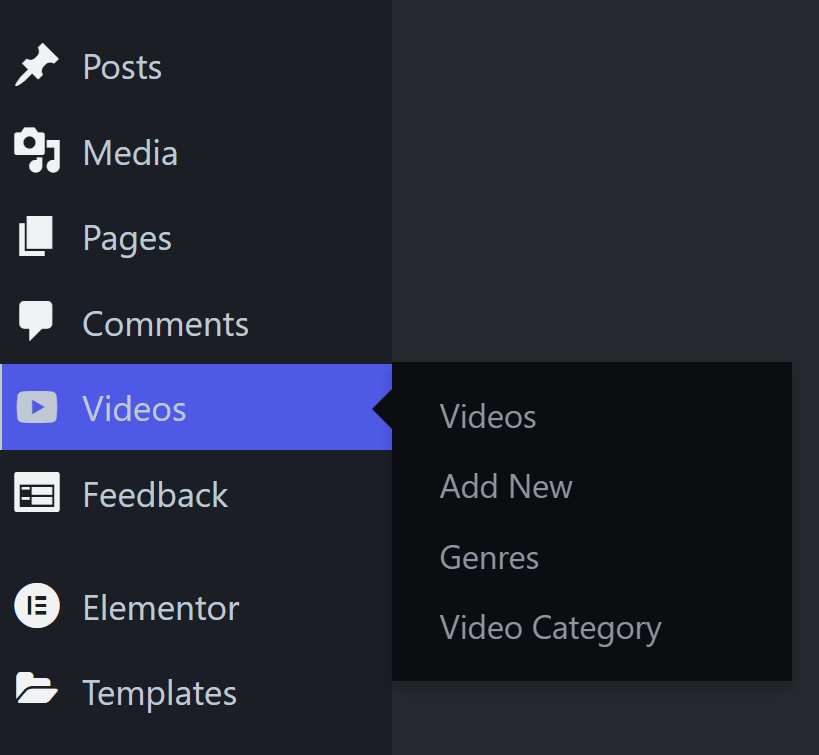
Step 2: Create New Video Entry
When you get to the Videos section, you should see an “Add New” button for a new video entry.
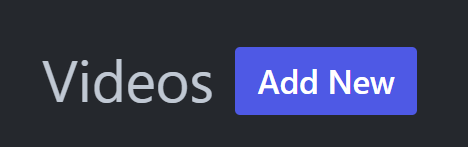
Step 3: Fill out General Video Details
After clicking “Add New” You should get to a new page to fill out video information.
Make sure the video follows the HMV Guidelines.
The top section includes Video Title, Description, Category, and Featured Image.
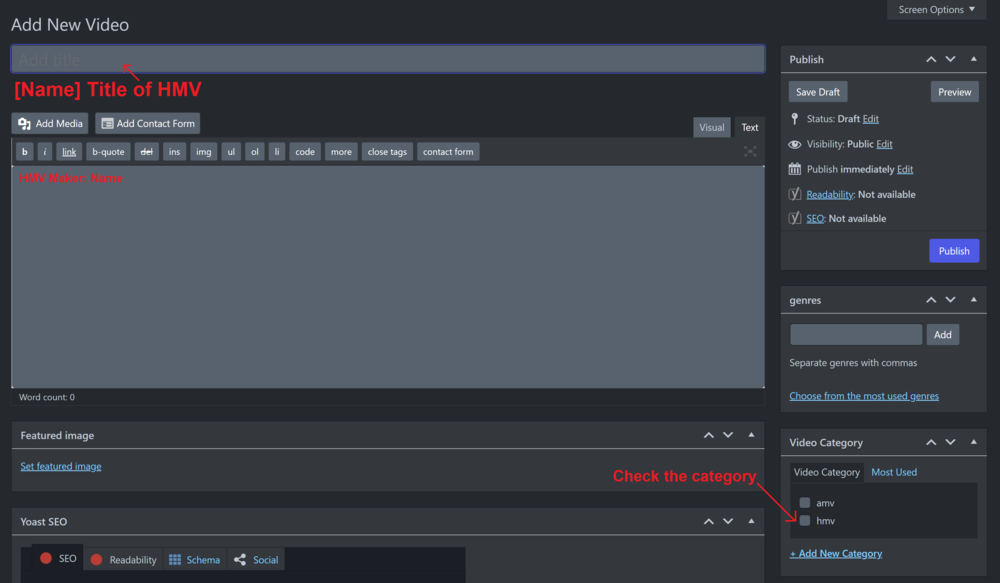
Generic Video Details
For the generic details:
- Title: Make sure it is in the format of [Name] HMV Title e.g. [Bastati] Bangarang
- Description: At the very least, it should include “HMV Maker: Name” e.g. “HMV Maker: Bastati”
- Category: Check the box whether it is an AMV or HMV. HMVs have explicit genital flesh — oterhwise, check AMV.
Featured image
For the featured image, this is the image that displays as the thumbnail for your video entry.
Make sure you have a jpg image that is the same resolution as your video. For example, if your video is 1280×720 resolution, provide a 1280×720 image. Then click the “Add Media” button under the Video Title to add the jpg image to the Media Library, and then go to “Set featured image” and your image should appear.
Step 4: Fill out Video Metabox
The bottom section is details about the video file itself.
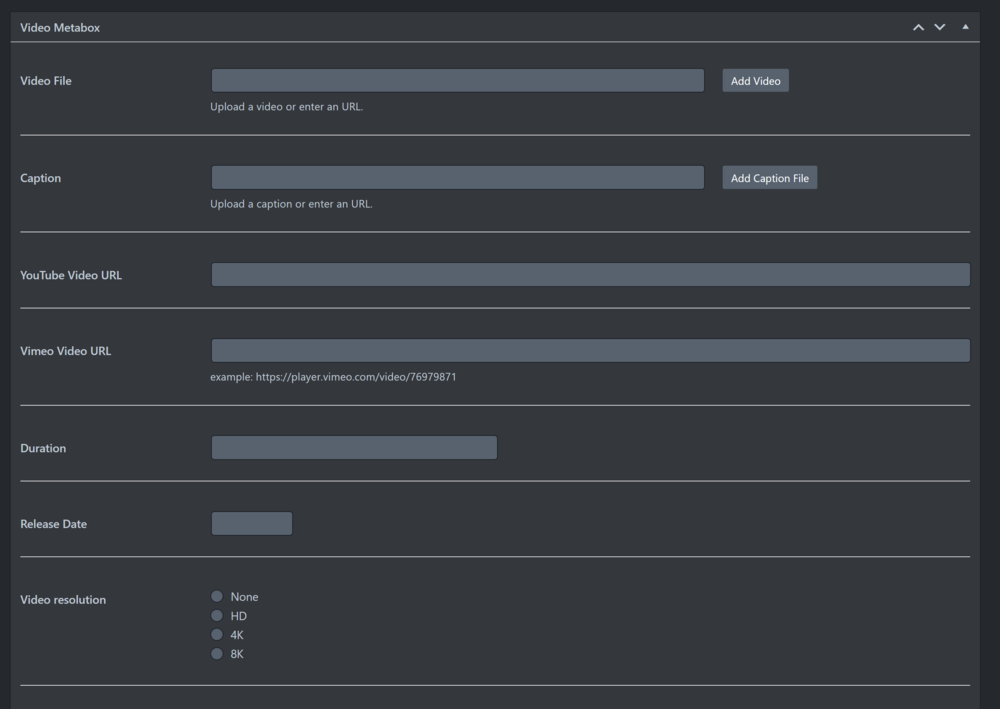
Video File
Please do not upload your video directly to the site. Instead, provide a download link in this field (e.g. a site like mega.nz)
Make sure the video is at least 720p. If it is a nonstandard resolution (e.g. 960×720) it will be reconverted to fit a 16:9 aspect ratio. So in the case of 960×720 it would be 1280×720 with pillarboxing on both sides to prevent stretching the video horizontally.
Since videos need to standardized for consistent playback on the site, it will need to be reconverted to 24 FPS/3 MB bitrate. The resolution will still be the same as the original video (so if the original video is 1080p, it will still be 1080p).
Other Fields
Caption, YouTube Video URL, and Vimeo URL should be left blank.
- Release Date: Set this to the current day.
- Video resolution: Check “HD”
Filling out “Duration” is not required. This is the length of the video in Minutes:Seconds e.g. 2:53 for 2 minutes 53 seconds.
Step 5: Save Draft
The top right of the page should have a “Save Draft” button for you to save your post for review. Do not publish it.
You can also click the “Preview” button to see that the information displays you want for the video entry, as well as the thumbnail (featured image).
